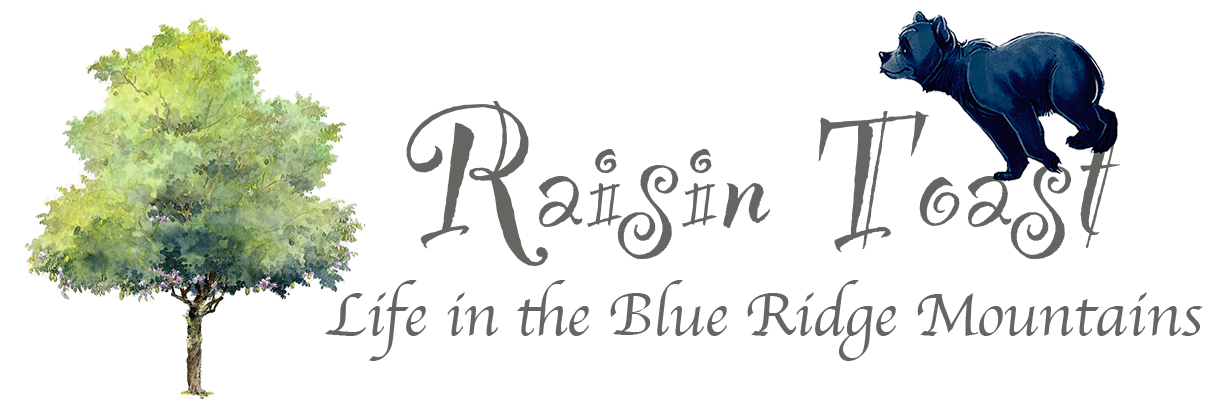Great Tools for Visual Artists
I started a new painting today! 30×48. I sketch with a regular number 2 pencil on a white canvas, then spray the sketch with Sennelier Fixative and let that dry. This prevents smearing on the pencil drawing when I tone the canvas, or go over the sketch with a marker before beginning to paint.

What you may find interesting is that I use AI tools to create an image based on my prompts. I always ask AI to create a scene or image as close to photo realism as possible based on what I am envisioning in my head for a new painting. In this case, the order of creation went from:
1. My head
2. ChatGPT prompts
3. Gemini prompts
4. Adobe Firefly prompts
5. Procreate on my iPad to modify the image and create a sketch then save it to my Photos
6. Upload to my Meta Quest 3 headset into StencilVR app
7. Sketching on my 30×48 canvas
What you need to understand about AI tools for artists, for image creation, is that it “does not” get it right more often than not. You will likely never get the image you had in your mind on the first try. I end up having to modify my prompts multiple times to make modifications to an image the AI tool created, and even with those modifications, sometimes I throw up my hands in frustration. There are times I will have to use multiple AI created images to create the finished sketch in Procreate or on canvas. AI is not the end-all for creating imagery. It allows an artist to have a visual for their ideas or paintings to use as a reference. It is just a tool that is helpful in creating an image that highlights the vision an artist originally started with, and I like that.
As for creating the image I have in mind for a painting, sometimes I find myself having to use multiple AI platforms in order to see what each comes up with. For this last image creation, I visualized a winter scene with rolling hills and trees in the distance, and an open snow filled landscape in the foreground. I wanted a cowboy in a yellow jacket, blue jeans, brown cowboy boots, and a black or beige cowboy hat, riding a brown horse away from the viewer, pulling a spruce tree through the snow, for a Christmas season painting. I used ChatGPT, Gemini, and Adobe Firefly to create this image. The winner … Adobe Firefly. The other two did not quite hit the mark. ChatGPT had a very difficult time balancing the size of the cowboy to the horse and rarely ever got the tree behind them correctly. In one picture, the horse had the tree up his butt, and in another, the cowboy was riding backwards on the horse facing a tree being pulled by the top of the tree. LOL. Not happening.

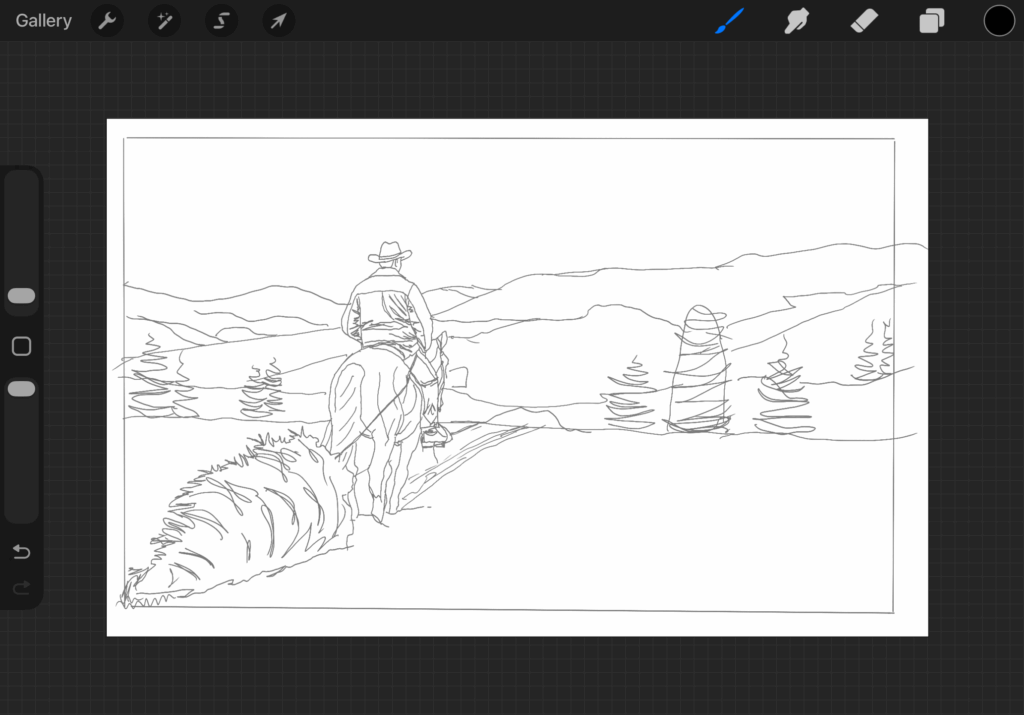
As long as you keep your sense of humor while using these tools, you’ll get pretty close to what you envisioned. Now for the very cool part … yes, this is very cool. After I have the image I want to use as a beginning point for my sketch and painting, I go into procreate and sketch out the painting using my iPad. I love Procreate.
It is easy to make adjustments or complete modifications to my sketch. I save the sketch and in most cases I would then use a projector to project the sketch I created in Procreate onto the canvas. But, I have found that it is difficult to get the image exactly aligned perpendicular to the canvas, and some of the image may be skewed as a result. Solution?
Enter … Meta Quest 3 VR Headset with Contour and/or Stencil VR apps. I had seen a number of artists on YouTube, FB, and Instagram, who use Meta Quest 3 and one or both of these apps to sketch an image onto canvas or walls for murals. It is so cool! Not wanting to spend $500+ on a new Meta Quest 3 headset, I spent 2 weeks looking on FB Marketplace for this headset, and found one for sale for 225. I asked if he’d take 150 and he agreed! It was practically brand new. It only has 128gb memory, but I’m only going to be using it for sketching, so that was not a concern. So I get this thing home, and just know, I am not familiar whatsoever with VR Headsets.
My grandson, Glen, who knows everything about these things, got a kick out of teaching me how to use it the other day. First, we downloaded Contour, and I played with it for almost 2 hours and could not get the image level with the canvas. I played with all the tools and finally gave up. What I really didn’t like was that when I rested the side of my hand onto the canvas, it moved away from the image I was sketching. Ugh. I looked for another option. I found an app for the Meta Quest 3 called StencilVR after watching a YouTube video from an artist who used this app. It was worth the $10 to buy it. I was able to stabilize the image on the canvas (as seen through the VR headset), and sketch the image without any issues. I didn’t video the view from inside the headset, but that is an option, so I will probably do that next time.
Pretty cool if you ask me! So yes! Meta Quest 3 is a great option for sketching out your images! And for all those who think it’s cheating … it is not. For centuries, artists have been using available tools to better render their sketches onto canvas. Early artists who used camera obscura to sketch their image onto canvas … Johannes Vermeer and Leonardo Da Vinci. The camera obscura was one of the first tools artists used to accurately draw and scale to canvas. This isn’t new. This did not mean they couldn’t draw, and yes, they drew in their sketchbooks, as do I on a regular basis. It simply meant that for their painting, they wanted complete control and accuracy to render their drawing.
I know this is a lot of information, but I hope this might help other artists visualize the ideas they have in their head and then render their images onto canvas.
Now, I wonder if I should get that Ghostbusters game to really get into that VR headset? LOL